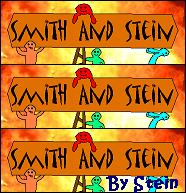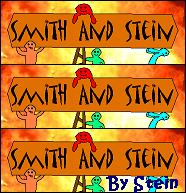How To (continued)
1. Using the program
that came with your camera, upload all the pictures and save them. We suggest making a new folder called "Claymations" or
something clever like that.
2. Open Windows
Movie Maker, or whatever movie making program you own. Windows Movie maker is usually located in Start > Programs
> Accessories.
3. There should
be a taskbar on the left side of the program. Under "Import", Select import pictures. Find where your pictures were located
and select all of them (Crtl+A). Click "Ok" to import them.
4. In Movie Maker,
at the top, go to Tools > Options. Click the "Advanced" tab and find where it says, "Picture duration". This will decide
how long each picture comes up for. Beginners should use .250. Smith and Stein use .125. Click "ok", select all the pictures
on the screen (Crtl+ A) and drag them into the "Timeline" at the bottom. (Note: This puts all the pictures up for the selected
time. If you want one picture longer, you can click it in the timeline and drag it to make it stay up longer".
5. Time to
add a title, credits, and transitions if you wish. All these features will be on the toolbar on the left side of Movie
Maker. We'll let you play around on your own with this part.
6. Add voice! Slightly
above the timeline should be a microphone icon. Click it.
7. This will open
narrate. Click "Start" to start the narration. We suggest using full volume on the volume bar because they are sometimes hard
to hear. Notice it shows your movie playing on the right so you know where you are in the movie. Save it when you are
done, it will automatically add it to the movie.
8. Last but not
least go to the top left and click File> Create Movie File. Follow the instructions and you are done!
9.You can send the
file to your friends via email or messenger, or you can host it on Putfile and just give them the link to the video.
We hope this was helpful!